Threads Software Updates: Admin Review Options
During Q2 2015 we added a number of features to give Admin users more flexibility and insight in to managing the review process.
Updates for Admin users include (1) editing reviews that have been released to employees, (2) changing dates on previously created reviews, and (3) adding information on review status to the Past Due and Upcoming Reviews reports.
1. How Do I Edit A Released Review?
To edit a review that has already been released to an employee, open the review and click the “UNRELEASE” button at the top of the review. Employee reviews were previously locked when they were released, but now Admin users can edit reviews for up to 30 days after they have been released to the employee.
2. How Do I Edit Dates on Existing Reviews?
To edit the date on an existing employee review, open the review, change the date field at the top of the review and click “SAVE” at the bottom of the review. Review dates were previously locked after the review was created. Manager level users can not change the dates on existing employee reviews without Admin user approval.
3. How Do I View Review Status?
To view the status of all past due and upcoming reviews, go to the comparisons view, select the employees you wish to view and click on the Past Due Reviews and All Upcoming Reviews reports in the lower right hand corner of the screen.
The status column will show if a review is Not Complete, Saved & Completed or Released. Reviews will not be removed from the reports until they are Accepted by the employee in Threads or a signed paper copy of the review has been uploaded to Threads.
Questions?
Let us know if you have any questions or suggestions on the new Admin Review Options.
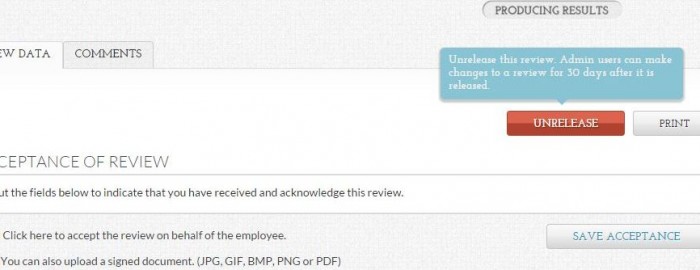
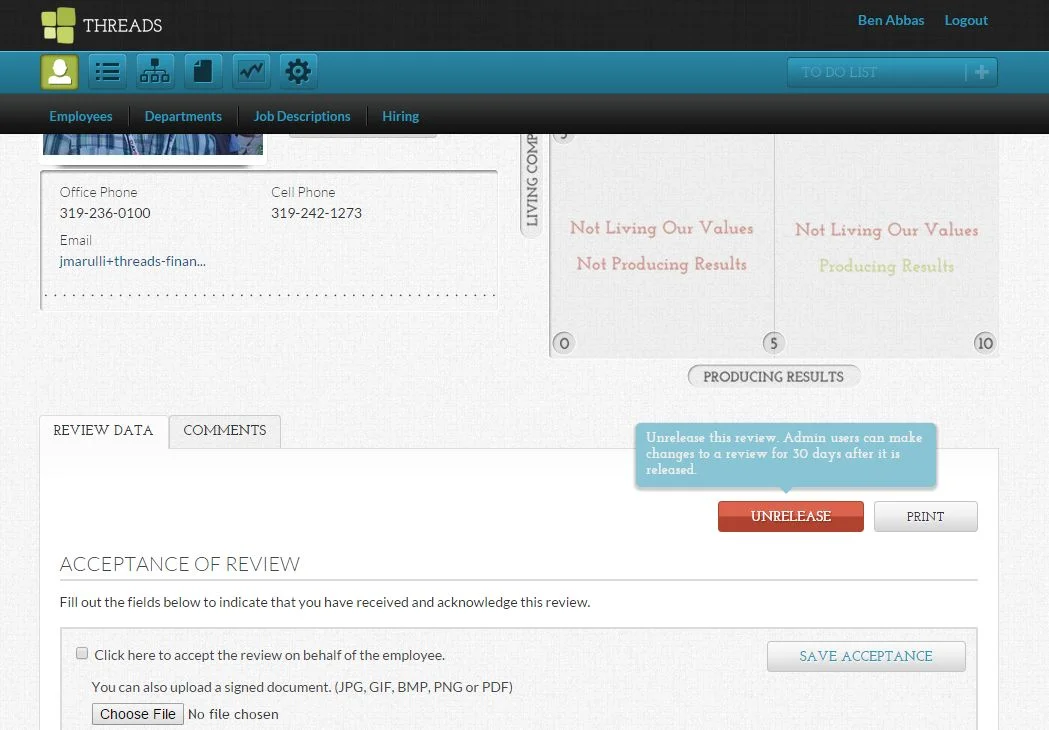
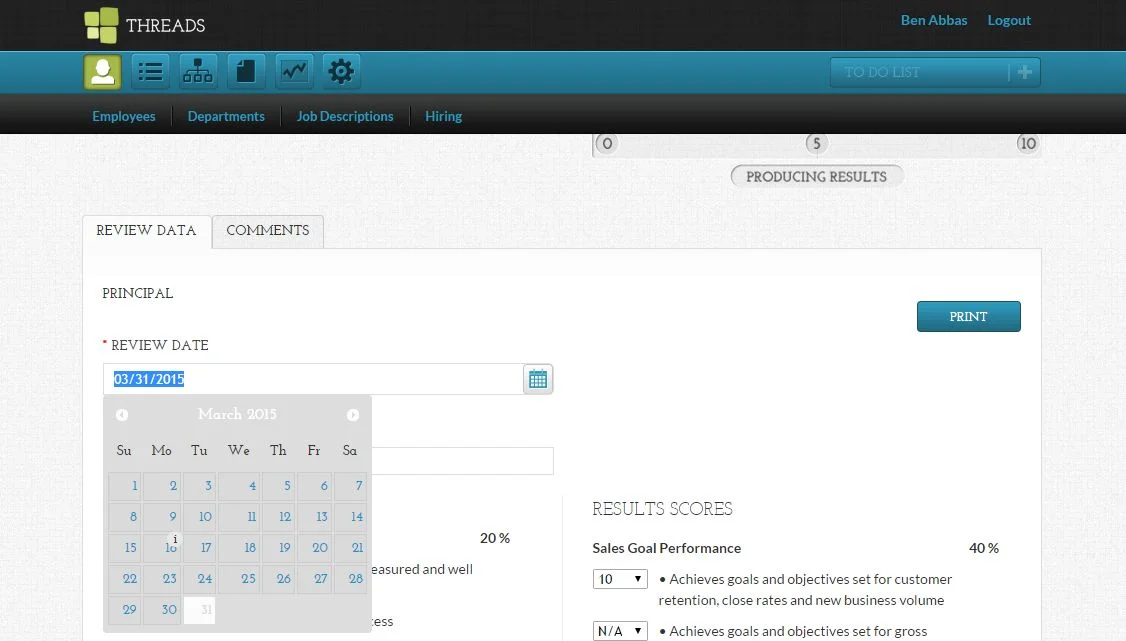
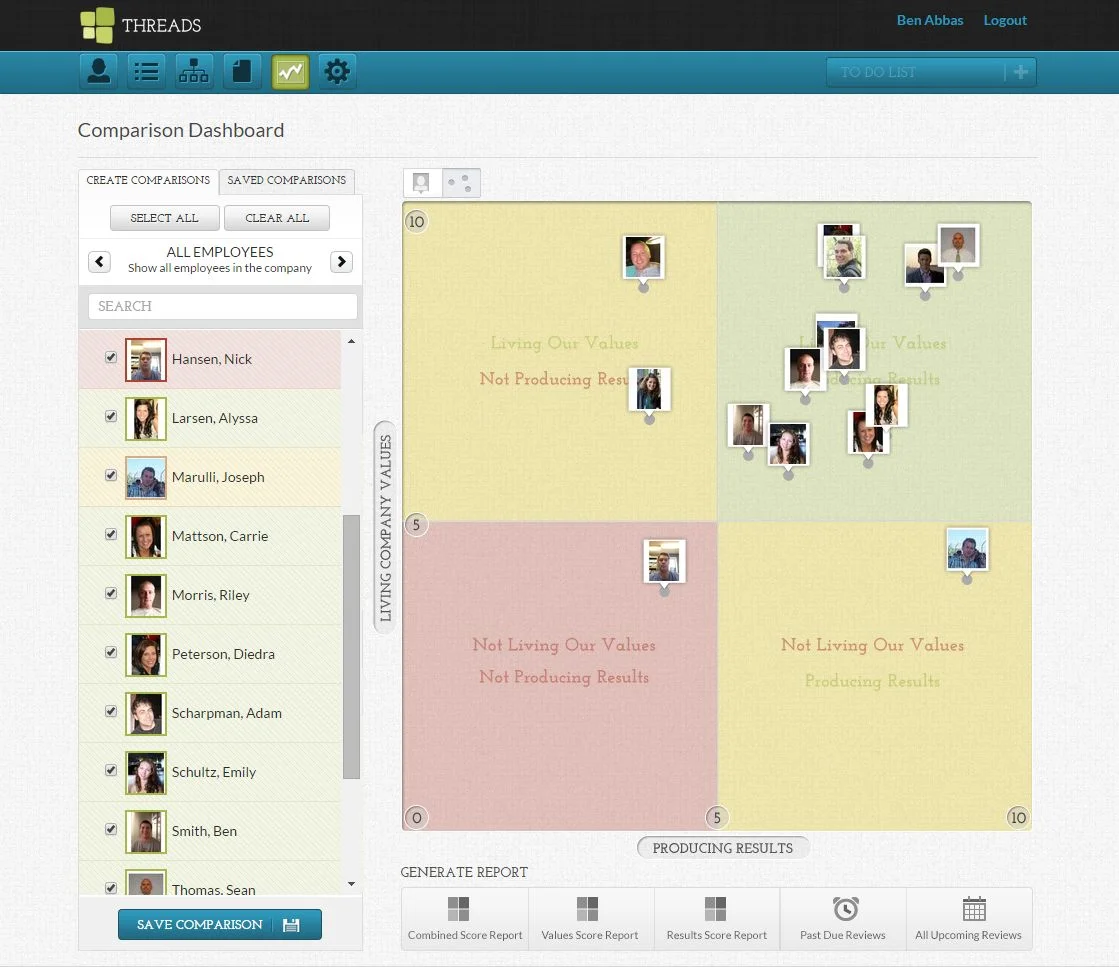

 Ready to Sign Up?
Ready to Sign Up?