New Features: Giving Feedback & Viewing Feedback
For admins, managers and employees, giving feedback just got easier! Managers will also be able to view additional feedback to coach their teams more effectively.
The improvements include the following:
- An easier Give Feedback process
- Give Feedback to multiple people or departments at once
- Managers will have an all feedback list
- Managers will be able to see the feedback their team has given
- All users will have a My Feedback section – showing feedback they have given to others and themselves
See more details below!
Give Feedback Button (Employees, Managers and Admins)
All users of Threads will now benefit from a new give feedback interface that can be accessed in various places throughout the app. The “i” icon next to each name shows who specifically can see that feedback.
Provide Feedback to More Than 1 Individual or a Whole Department! (Employees, Managers and Admins)
Admins, managers and employees can now use the new give feedback process to leave the same piece of feedback across multiple individuals or teams.
Managers Can Now See All Feedback in One List! (Managers)
Admins had early access to the All Feedback list. Now, both Admins and Manager level users, will be able to access feedback (based on viewing permission) in the same list!
Managers Can Now See Feedback Their Team Has Given (Manager)
Managers can now view feedback their team has given to others! Previously, managers did not have any insight into how much feedback their team was giving, and what that feedback was. This new viewing ability has been added to help managers see how their employees are providing feedback to others and opportunities to recognize and coach employees on best practices for offering feedback. Note: Managers will not be able to see feedback their team has written specifically for them.
See All Your Feedback Given in One Place (Employees, Managers and Admins)
Admins, managers and employees can now see all their feedback they have given, in one list. There is also a list to see all the self feedback they have written.
Profile Hover Cards Create Shortcuts for Giving and Viewing Feedback (Employees, Managers and Admins)
Anytime you hover over an employee name or photo, a card appears offering a quick glimpse into their feedback items.
Admins, will see feedback information links (feedback received, self feedback and feedback given) for all employees, a link to view their profile and a link to quickly give them feedback.
Managers, will also see feedback information links (feedback received, self feedback and feedback given) for all their direct and indirect reports, a link to view their profile and a link to quickly give them feedback.
If the manager does not manage the individual, they will only see how much feedback they have left for that individual themselves.
Employees, will see only if they have left feedback for that individual as well as a link to quickly give them feedback.
Employee List Updates (Employees, Managers, Admins)
A new list has been added to for anyone that manages employees called “My Employees”. This list consists of three categories: Direct Employees, Indirect Employees, Indirect & Direct Employees.
The “Comments” column, located in the Employee List, has been replaced with a “Feedback” column that now has a give link and sometimes a view link.
The Give link is available to everyone and opens the give feedback modal with that individual’s name already populated in the “For” section.
For admins, the view link is available for all the employees listed. Clicking on the view link opens the all feedback list with that individual’s feedback received listed.
The “view” link is only available if you are an admin user, if you are a manager that manages that person, or if you are an employee that has given feedback to that individual in the past.
For managers, if the individual shown is a direct or indirect employee, then the same functions as admins are available. If they do not manage the employee, the “view” link only appears if they themselves have given feedback to that individual. Selecting view will then open the my feedback given list with a filter applied for that individual as the recipient.
If an employee clicks on the view link, they will only see the feedback they have authored for that individual. Clicking view takes the employee to their my feedback given list with a filter applied for that individual as the recipient.
30 Days to Edit Feedback (Managers, Employees)
Managers and employees now have a 30 day window to edit or delete the feedback they have authored. After that period, only admins can modify feedback. Admins will always have the ability to edit / delete feedback at any time. Previously, the status of the associated review determined how long feedback could be modified by the author or the admin user.
In the coming months, the Threads product team will be adding more functionality for feedback. Please let us know if you have any questions by emailing us at support@threadsculture.com.













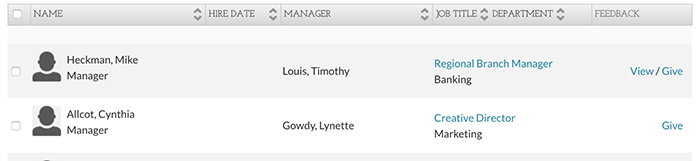


 Ready to Sign Up?
Ready to Sign Up?