New Feature: In App Rating Scale with Customizable Definitions
Let’s get everyone on the same page!
Bringing context to those scoring reviews and interviews is a very important process. We often hear that managers score very differently than one another, and this can greatly impact the holistic view of culture across an organization.
1 – 10 Scale Definitions can now be visible to all employees and managers.
The rating scale definitions (either the default set or your own definitions) will be available to view on each review, interview and within your company documents.
How do I turn this on and edit the definitions?
As an admin user, go to “Settings” (gear icon) in the main navigation. Once there, go to “Company Settings” on the top and then “Rating Scale” on the left hand side.
Make sure the rating scale is marked “On”.
Now that the rating scale is on, it will be visible to all employees and managers. You can edit the definitions and use your organization’s own words by clicking the “Customize” button.
You can update all the definitions or just some.
You can also switch to only have 5 definitions that align with the 10 point scale by selecting “Switch to 5 definitions”.
Here is an example of what the 10 definitions will look like:
Here is an example of what the 5 definitions will look like:
Threads needs to utilize a 10 point scale to give accurate insight along the values and results graph. Some organizations prefer to only define 5 measures while still using the 10 point scale.
After editing, make sure you hit the “Save” button. Upon saving, your definitions will be updated across Threads.
Employee and Manager Views
Managers and employee can view the rating scale definitions within a review, within an interview and within company documents.
Review
No matter what the status of the review, a link to “View Rating Scale Definitions” is always available. For a manager, this is a great reference when they are scoring a review. For an employee, they can review the definitions while comparing to their own scores.
Definitions will open in a new window so they can be accessed while scrolling throughout a review.
Interview
A manager or employee that are assigned as interviewers to a vacant position can view any applicant’s interview form assigned for the role. The “View Rating Scale Definition” link will open a new window featuring the rating scale definitions.
Company Documents
The most recent version of your organization’s rating scale definitions will always appear within company documents. Company documents are visible to all managers and employees within your organization. Company documents can be accessed by selecting the “Company Documents” icon in the main navigation.
At the bottom of your documents, you will see “Rating Scale” and it’s effective date is the date the scale was last modified. Clicking on the title opens a printable and save-able PDF in a new tab.
Questions or feedback?
If you have any questions or feedback about the rating scale, please email us at support@threadsculture.com. We LOVE hearing from you!



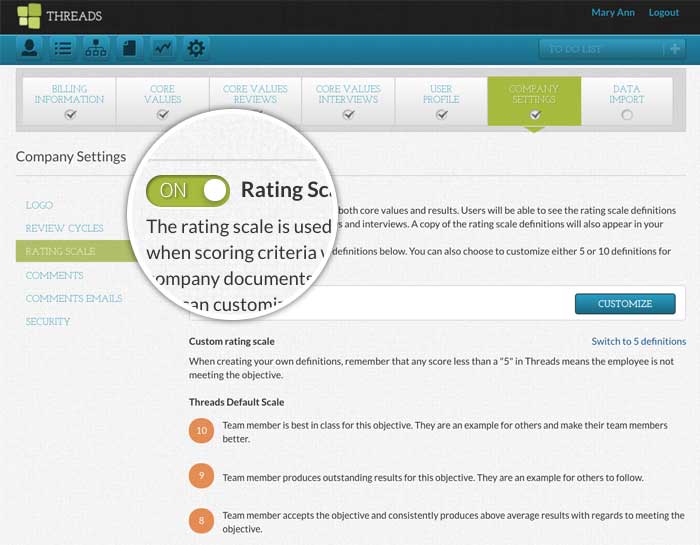

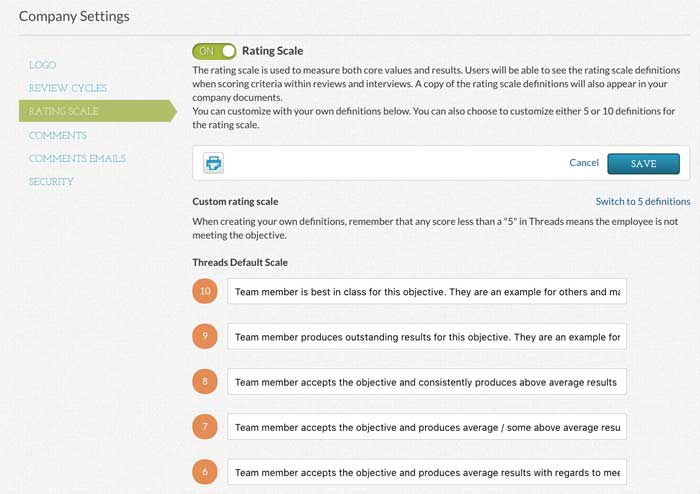







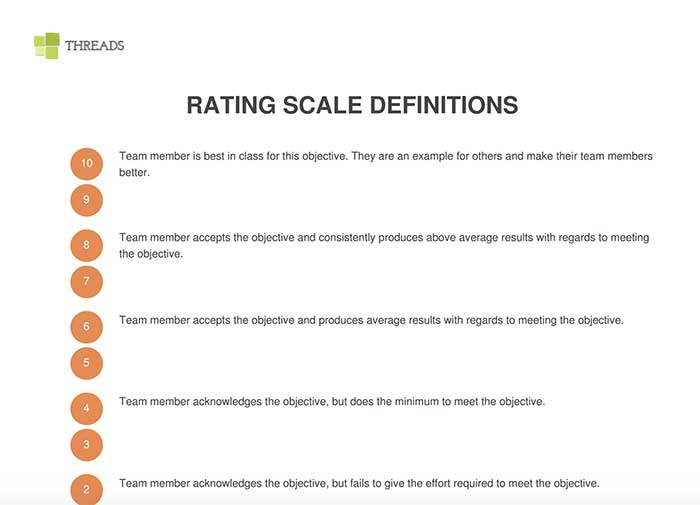
 Ready to Sign Up?
Ready to Sign Up?